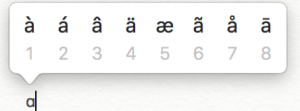Typing French Accents in Windows
Windows: International Keyboard
For U.S. English keyboard users, the international keyboard (which is not a physical keyboard, but rather a simple Control Panel setting) is the easiest and most convenient method for typing French accents because it maintains the QWERTY layout, with just a few changes and additions:
- To type accent grave (à, è, etc), type ` (to the left of 1) then the vowel.
- Accent aigu (é), type ‘ (single quote) then e.
- Cédille (ç), type ‘ then c.
- Circonflexe (ê), type ^ (shift + 6) then e.
- Tréma (ö), type ” (shift + ‘) then o.
- To type French quotation marks « » use ctrl + alt + [ and ], respectively.
Use Alt codes to type accented characters (does not work on laptop)
- Turn on the Num Lock key on your keyboard
- When starting to type, press and hold the Alt key, then type any combination of numbers from your number pad (located on the right side of your keyboard)
- Follow the image below to check the Windows Alt Codes for Accented Vowels
- After you select the accented character that you want to type, release the Alt key
- Repeat the process for any accented character that you want to use
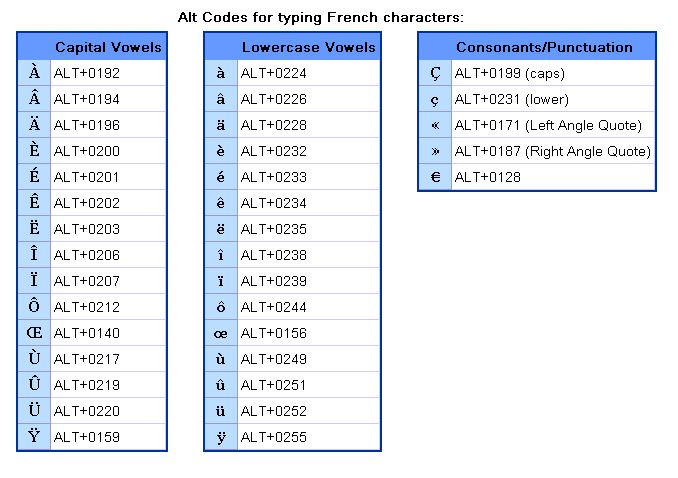
Typing French Accents on an Apple
- In an app on your Mac, press and hold a key on the keyboard — for example, a — to display the accent menu. The menu isn’t shown if a key doesn’t have any possible accent marks.
- Select a character in the menu — for example, à .You can also press the number key shown for the character, or use the arrow keys to move to the character, then press the Space bar.